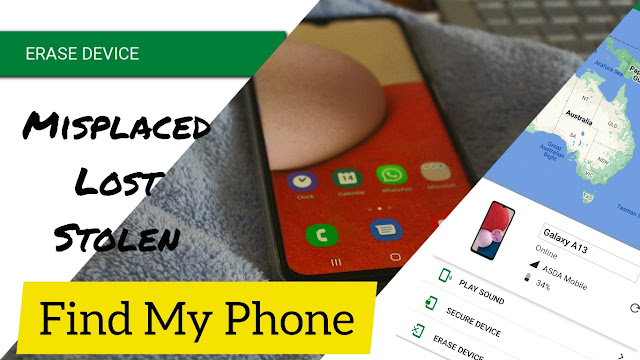Writing a resume or Curriculum Vitae to search for a job can consume a lot of energy and also take a lot of time. PNG Insight shares some killer tips for writing a good resume and getting shortlisted for current job vacancies in PNG.
Check out the layout and use it.
But, first what is a resume or CV? Both documents are used for job applications.
UPDATED: An updated version of this post looks at how you can write a CV that delivers scores for the job for you. It provides detailed information on writing a CV to get shortlisted for an Interview and taking control of your first interview. Read it here
Tips for writing a Killer Resume
The three differences are:
- Length,
- Purpose and
- Layout
A resume is short usually 1 to 2 pages, concise and laid out with bullet points. Whereas CV can span up to 3 or 4 pages, detailed.
In a good number of PNG job vacancies, the employers specify the number of pages.
If the employers (recruitment agents) ask for 1 or 2 pages they are probably asking for your resume, instead of a CV.
IMPORTANT: Ensure only details relevant to the job you are applying for are included: must be condensed, concise and informative.
Layout of a Killer Resume [SAMPLE]
Here is an example of a layout of a resume. (Hints for writing a good cover letter will be available here shortly)
Contact detail here)
Career overview (in bold)
Briefly state your career profile. For example ‘An administration support staff with nine years of work experience in both public and private sectors. Last employed at Giveme More Ltd in Port Moresby. Have strong computer and social skills. Determined to make a difference. Currently pursuing a Diploma in Business Administration'.
Career history, key responsibilities and achievements (in bold)
Year, Job, Company/Organisation (In italics)
Key responsibilities: (relating to the job advertised)
- · …………………..
- · …………………..
- · ………………….
Achievements: (the additional task you've done for employers, note that meeting a target is not an achievement. Doing the 'extra' is)
- · ………………….
- · …………………..
- · ………………….
(List the other key responsibilities and achievements)
Education and qualification
Contact referees
(Don’t have to attach reference unless asked for, instead write 'references available upon request')
Additional information
- · ………………
- · ………………
Hobbies
- · ………………
- · ………………
Related Job Search Tips
Writing a good resume requires skill. Yet, it's only the start of your job-searching journey. The next step is to expect a call-up for the interview.
Here are some articles that will help you differentiate between a CV and a resume, write a good CV and nail the job interview. Check them out:
Good luck with your job search.