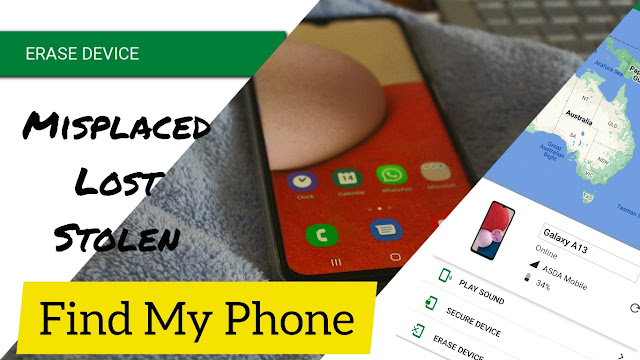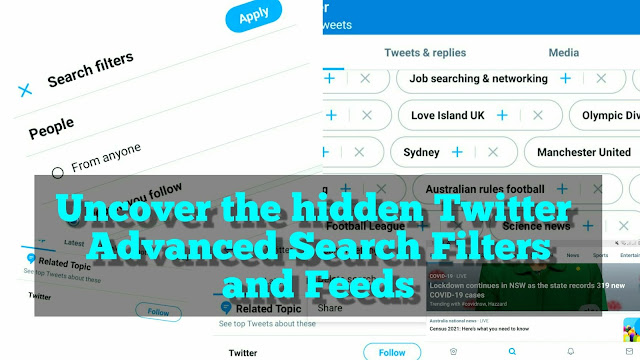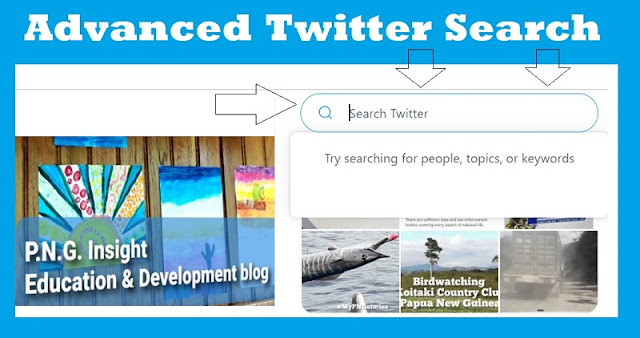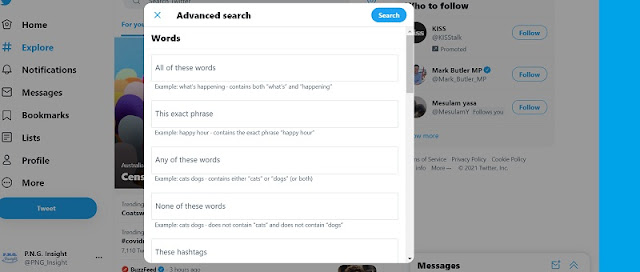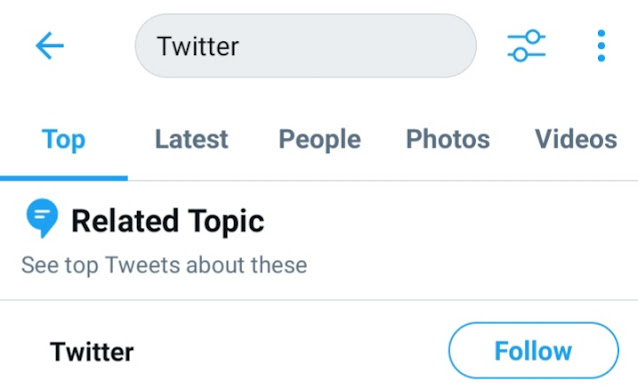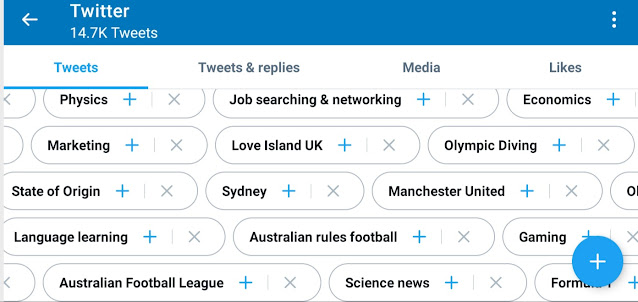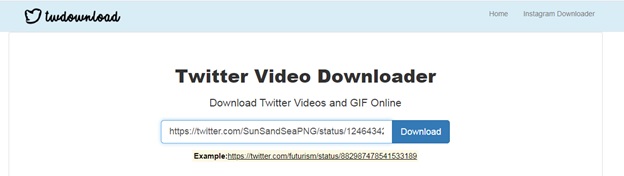What to find out how to use Twitter Advanced Search and discover the trending keywords and ideas? The problem is that Twitter users are not able to set advanced search filters on mobile phones. The advanced search filters are available in the Web app.
But, there are ways around it, so that you can learn to personalise your Twitter searches.
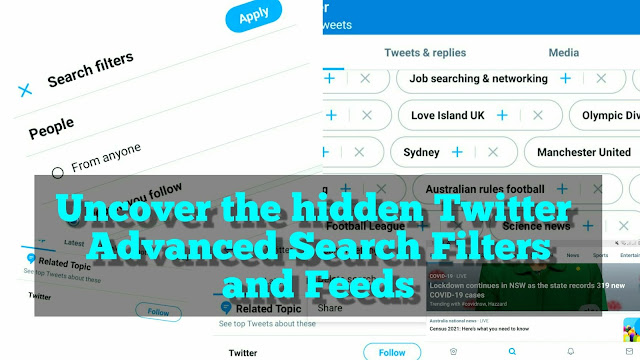
Why Use Twitter Advanced Search Filters?
Many Twitter users are finding Twitter searches to be relevant and up-to-date. Others are using it for Twitter Keyword Analysis. In fact, Twitter is seen as a go-to place to search for trending topics, #hashtags and images and videos for personal and business uses. For example, businesses are using it to get an idea about what is hot in their niche markets.
The ease of downloading videos has, also, made it a place for creators to go when looking for Video Downloads. This can be a problem and we discuss how to deal with copyright infringements at the end of this article.
Advanced Twitter Search - Mobile Smartphone
The Twitter advanced search allows a user to find news or topics trending. We discuss how to use the *gear* button to automatically personalise feeds on your Twitter App.
Smartphone users can set search filters by location, search cookies and preferences. There are two things a Twitter user can do to enhance Twitter Search Queries on mobile phones:
1. Search by keyword or hashtag using the search button, and arrange by latest tweet to see the tweets by date; and
2. Use the Twitter Advanced Search gear button (⛭ ) to bring in Tweets relevant to your location and preference.
Below are some tips to use the Twitter Search By Date, hashtag, and how to personalise the popular trends. Perhaps it is important to remind readers that the basic search features are available on the Twitter mobile app. But, the Twitter Advanced Search Filters are only available on the Web app.
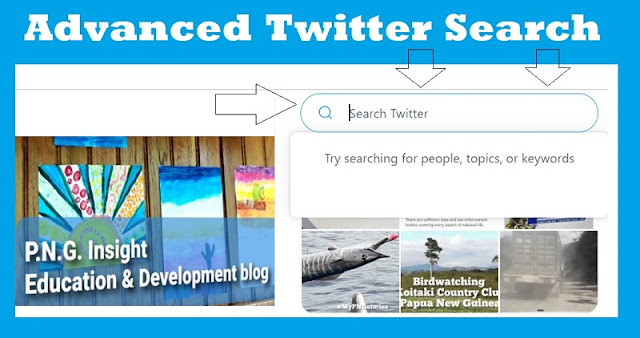 |
| Smartphone Search Bar for Basic Searches |
Twitter Advanced Search Filters - Web app for Twitter Keyword Analysis
The Twitter advanced search filters are available on the Web app. If you are going the get the best Twitter feeds, set the Advanced Search filters using the Web app — you can access it directly by heading to twitter.com/search-advanced. There, users can set the filters and do Twitter Keyword Analysis by:
- words/phrases,
- accounts,
- engagement and
- dates.
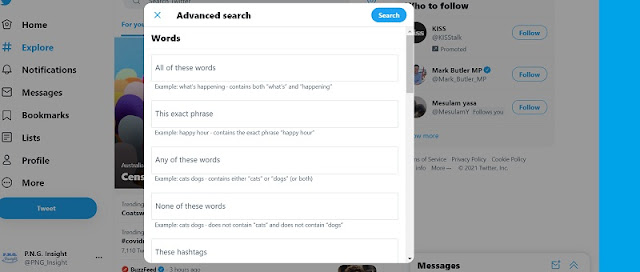 |
| Web app Twitter Filter by Date, People, Engagement, Words... |
Search by Twitter trending today
Twitter search by date is a feature that the Bird's app created to enable users to filter Tweets by
The results are pretty good, but users must adjust the advanced search on a PC/Laptop computer.
Search Twitter by #Hashtags
The Hashtag search is a great way to find great content on Twitter. The hashtag # and run a query. Or, set the hashtag in the advanced Twitter search filter.
In many cases, Twitter suggests searches that may be of interest to you. And they are often consistent with the suggested keywords users used in the past and the hashtags used in the advanced search filters.
How to Search Media - Images and Videos
Twitter users can also search for images or videos. Enter the search keyword/hashtag and run the query. Click on 'Photo' or Video' to generate the media file you are looking for. If you are searching for a Twitter account, click on 'People'.
You can also click on 'Latest' to generate the most recent Tweet based on your search keyword.
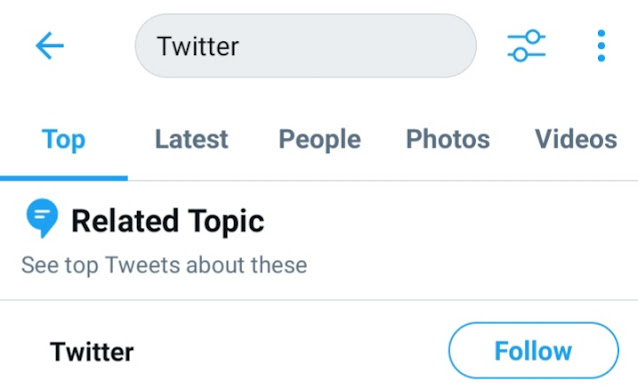 |
| Smartphone search feeds by the Latest, People, Photos or Videos |
Accounts and Twitter trending today
For Twitter users who want to stay up-to-date with the latest Twitter trend, the best way is to follow that account. For example, PNG Insight tweets/retweets are about Education, Development and Travel in Papua New Guinea. If you want to know about PNG travels and Port Moresby Getaways, 'Follow Us'.
The users can also follow Topics. It works in the same way as following an account. We follow 'Education Trends' on Twitter and find some tweets insightful.
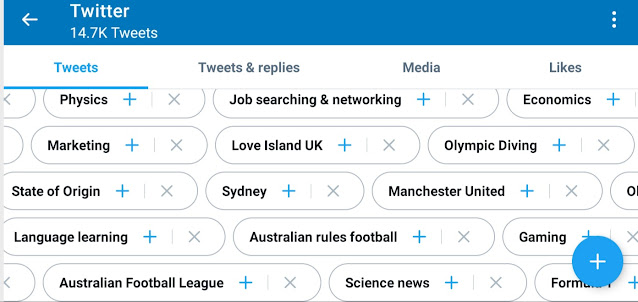 |
| Twitter Feeds Search by Trending Topics |
Reverse Image Search Google
Google reverse image search, commonly called Google Search by Image, is Google's online search service that allows a user to search for images using an image (or its URL) as the starting point, instead of using a search keyword or spoken search query.
Here is what Google said about its Reverse Image Search facility...
"You can learn more about an image or the objects around you with a reverse image search. For example, you can take a photo of a plant and use it to search for info or other similar images."
How to use Reverse Image Search Twitter Images
Twitter users can use the Image ( or its URL) from a Twitter post and search the image on Google's image search. This helps users to find more information about the image.
It is also a good way to identify image duplicates and take action if you think your images have been used without your approval.
If you need any help, leave a message in the comment section and let us know what you think. Here is a post about someone stealing our content (text duplicate) that we address through the Google DMCA complaint file. You can also do the same for images.
Twitter Searches You Should Know
We discussed Twitter searches and feeds that we thought are useful. Perhaps it is important to know that Twitter does not have checkers for searching by ''date'' or ''location''.
But, the inbuilt features, we mentioned in this article, make it possible for users to either search Twitter or filter feeds and personalise their Twitter timelines.
Twitter has now created Advanced Search Filters for its users. Let us know in the comment if you think Twitter should have an 'Edit' button for its 350 million (2020, source) users worldwide.